Formatting Guide #3: Inserting Meaningful Tables and Creating a List of Tables
- Richard
- Jun 20, 2023
- 5 min read
Hi, Richard from WordifyScience here. Following our last formatting guides about tables of content formatting and tips for writing a thesis paper, we now want to take a more close-up look at one important feature that is contained in more or less every good scientific document: tables displaying your data.
This blog post features three important elements in this context: (1) creating a table, (2) create a list of tables or so-called "Table of Tables" and (3) making sure you consistently use abbreviations and punctuation in your table legends.
Introduction
Welcome to the latest installment of our blog series, aimed at assisting you with various formatting topics in MS Word. In this post, we will delve into the art of creating meaningful tables, generating a list of tables - also called 'Table of Tables', and ensuring consistent abbreviations and punctuation throughout your table legends. These techniques will not only enhance the visual appeal of your work but also improve its clarity and professionalism. Let's dive in!
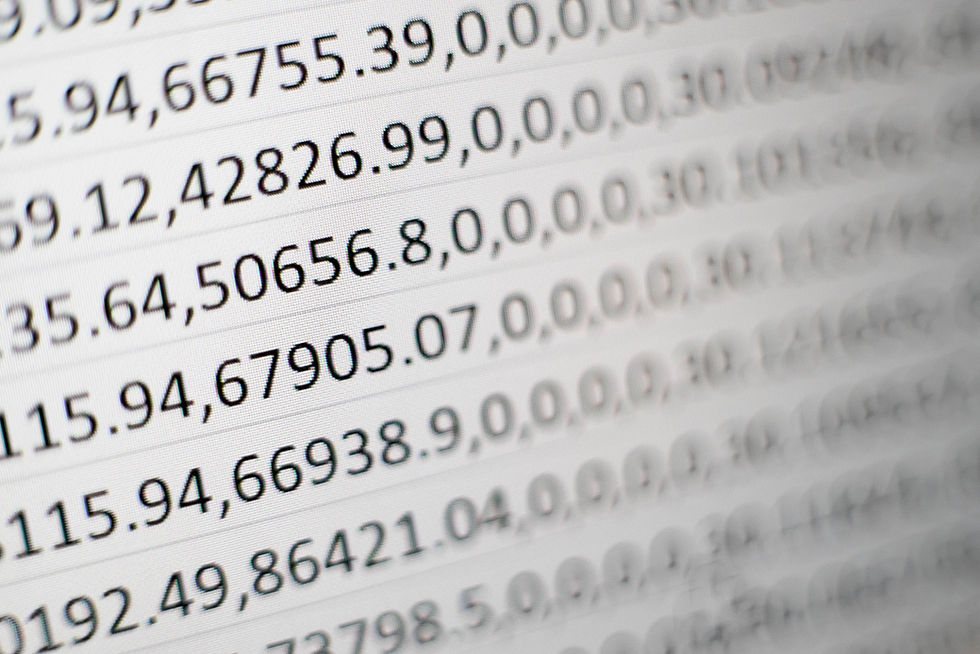
1. Inserting Meaningful Tables
Tables are an effective way to present data, compare information, or organize content in a structured manner. To insert a table into your MS Word document, follow these steps:
a. Place your cursor at the desired location within your document
b. Navigate to the "Insert" tab in the ribbon
c. Click on the "Table" button,
then select the desired number of rows and columns for your table
Once the table is created, you can customize its appearance, such as adjusting column widths, adding borders, and applying styles.
Remember, when designing your table, prioritize clarity and simplicity. Use clear headings, organize data logically, and avoid excessive formatting that may distract the reader.
Make sure you label all of the rows and headings, avoid the use of redundant content (e.g., mark the heading of the column with the respective unit that you display, rather than mentioning it in every table line separately).
Use a font size that allows you to display data in a readable way. If possible, aim to fit the table on one page, and think about the target reader who may not read it in online format, but as a printed version. Try to use other means of emphasizing content rather than using colors (especially when the content will later be printed in black and white color only).
Give your table a meaningful title which describes in a few words what the table displays. We recommend using Sentence Case for table titles.
Add a table legend under the table, where you explain all used abbreviations, give certain explanations regarding the data (e.g., the sample size you used), and make sure you use consistent punctuation (e.g., separate individual remarks with semi-colons). An example we come across regularly is the use of spaces before and after the = sign. We recommend taking spaces out, but even if you decide to use spaces, be consistent and make sure you use the same display across all your table legends.
Last but not least, mention the relevant source for your data.
Once you have added all the necessary tables in your document, you will need to create an index for your tables, a so-called "List of Tables" or "Table of Tables". This is done using the same functionality as if you inserted a Table of Contents (also see our earlier blog post on this topic).
2. Creating a List of Tables/Table of Tables
Including a list of tables is essential for longer documents or those with multiple tables. This list provides readers with an overview of the tables included, along with their corresponding page numbers. Here is how to create a list of tables:
a. Position your cursor where you want the list to appear
(usually after the Table of Contents)
b. Navigate to the "References" tab in the ribbon
c. Click on the "Insert Table of Figures" button and choose "Table" from the list
d. Customize the appearance and layout of the list using the provided options
e. Click "OK" to insert the list of tables
Remember to update your Table of Tables whenever you make changes to the tables in your document. To do this, right-click on the Table of Tables and select "Update Field."
3. Maintaining Consistency in your Table Legends
Consistency in the use of abbreviations and punctuation is crucial for professional and cohesive tables. Here are some tips to ensure consistency in all your tables throughout your MS Word document:
a. create an abbreviation index
List all abbreviations used in your tables in an abbreviation index, displaying the abbreviation itself in one column, and the definition or explanation of it in another column. This can be done at the beginning or end of your document. When adding an abbreviation below a table, always use the same definition as in your abbreviation index.
b. be consisent in your punctuation
It is very important that you are consistent in terms of punctuation. For example, if you have used "U.S." in some places and "US" in others, make sure to choose only one punctuation and stick with it. You can use the 'Find and Replace' function in MS Word to standardize each abbreviation/element.
c. use the same order for information to be displayed
In your table legends, you may want to display different information, such as abbreviations, remarks about the results of your data, more detailed indications about your table columns (especially if there is not much space in the columns above), or source information. Make sure you always use the same order or structure for the information you want to display, for example:
abbreviations in alphabetical order, divided by semicolons, concluded by a full stop.
indications about results
* additional remarks about table columns
Source indications
An example of a table legend could be:
n=sample size; p=probability; US=United States.
All results were rounded to one decimal position, unless otherwise indicated.
* respondents in this category could select from multiple choice options.
Source: WordifyScience (2023)
d. proofread carefully
Thoroughly review your table legends to identify any inconsistencies in abbreviations or punctuation. Take note of your preferred style guide (e.g., APA, Harvard, NLM, etc.) and ensure you adhere to its guidelines.
Conclusion
By mastering the techniques of inserting meaningful tables, creating a list of tables, and maintaining consistent abbreviations and punctuation within your table legends, you can significantly improve the formatting and readability of your tables.
Tables present information in a structured manner, while a list of tables helps readers navigate through longer documents. Consistency in abbreviations and punctuation in your table legends enhances professionalism and ensures clarity.
Apply these tips to your next document and witness the positive impact on your work. Stay tuned for more blog posts in our MS Word formatting series, where we will continue to explore various aspects of document formatting to help you achieve polished and professional results.
We hope you found this guide helpful!
Comments